I put this on the internet in hope that I might help someone out there. If this post helped you then leave a comment for me, thanks. If you're a Samsung BlackJack user, then you might have already figured out that syncing the notes with the Notepadsync programs to MS Outlook does not work well and is not reliable. By the time you discovered that one little problem, you already have a collection of notes on your device. I had over 60 notes on my i607 when I decided I wanted to upgrade to WM6. Of course you have to backup your information, since the update process wipes clean your phone!
What are all those engineers at Microsoft and Samsung doing instead of fixing problems with WM and Vista? My guess is that their playing chess, eating donuts, and drinking expensive coffee, but not neccessarily in that order, while the world has to wrestle with bad software from Microsoft and the hardware that accompanies it.
I use Vista (Home Premium), unfortunately, so the option to install ActiveSync for use with Notepad sync was out the window. And the Notepadsync application is no longer available to be downloaded from the manufacturer, Samsung.
So how do you back up those notes and restore them? With these instructions you should at least be able to get your notes off of your mobile and onto your computer. And when you have your notes on your computer in the form of text files, the possibilities are endless. For example when you get them off your mobile, you can rename those files and organize them AGAIN with MS Office OneNote or get them imported via your note program of choice for your mobile.
Now this is necessary as I don't want to be sued by people claiming that I destroyed their phones. If this messes up your machine or cell phone, then it is 100% your responsibility. I am no expert. You do it all at your own risk. Here are the instructions:
1. Get the data cable that allows USB connectivity for the i607, Samsung BlackJack
2. Go to folder options and make hidden files visible. You may need administrator for that on some machines. This is so that you can view the hidden files on your device.
3. Connect it. Explore the device by going to this folder 'Computer\\[name of your smartphone]\\Documents and Settings\\Samsung' on the phones memory not your memory card.
At this point you will see many files. These are your notes; however, they are not properly labeled as the label is usually made by the words on the first line of your notes. These are text files. These files do not have file extensions, but you can still open any of these files in your favorite text editor for viewing. At this point do not rename these files! Move them to a folder on your Desktop named "preciousnotes" for now.
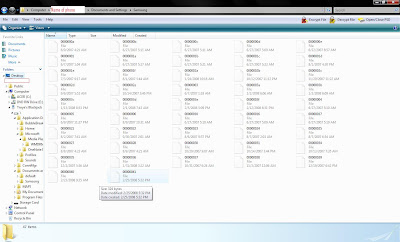 (Click for larger picture.)
(Click for larger picture.)4. Do what ever you want with your mobile. Upgrade to WM6 or hardreset it. And then when your done, copy those same unedited files to the same folder you got them.
Voila! Instant gratification.
5. Now if you want to use those notes on your device with some other application that allows syncing, then just open such note program on the computer and copy paste information from the files you got off of your device. I use OneNote from the MS Office suite. This application comes with a small program that installs on your BlackJack I (i607).
6. Go back to folder options and make the hidden files non visible again.
For Mac users:
-To back up:
1. ON YOUR MOBILE PHONE. Go to Settings>>Connections>>USB. Change the connection from "Active Sync" to "Mass Storage."
2. Browse your Windows Mobile device's home folder, go Documents and Settings, Samsung. Take note of these files. Copy them to a folder on your desktop.
-To restore:
1. Put the files you backed up where you found them.
For Linux users:
-To back up:
1. ON YOUR MOBILE PHONE. Go to Settings>>Connections>>USB. Change the connection from "Active Sync" to "Mass Storage."
2. Since hidden files are preceded by a period on Linux, all the notes should show. Just copy them over and put them back when your ready to restore the notes to your Samsung BlackJack.